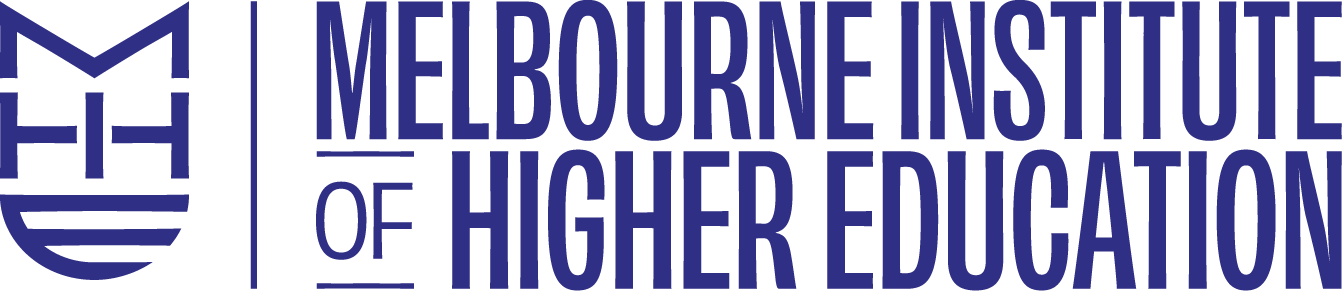The Melbourne Institute of Higher Education recommends the use of Zotero Referencing and Citations tools for automated referencing.

Through the internet browser:
To create your references and citations through an internet browser such as Google Chrome, please go to this link zbib.org.
- Enter a URL, ISBN, DOI, PMID, arXiv ID, or title into the empty field.
- Select the correct title from the dropdown list that is generated.
- Select the correct referencing style for your assignment (APA or Harvard).
- Continue to enter relevant titles for referencing and citations lists.
- Save the results (references/citations for your assignment) to your device or document.
Quick Start Guide to Zotero/ZBIB
The Zotero Application:
To create lists of references and citations, please download the Zotero application and learn how to use it.
- Installation:
- Download and install the Zotero desktop application (available for Windows, macOS, and Linux) from the Zotero website.
- Web Browser Extension:
- Install the Zotero browser extension for your preferred web browser (e.g., Firefox, Chrome, or Safari). This extension allows you to save references directly from websites.
- Creating an Account:
- You can create a Zotero account to sync your library across multiple devices. This is optional but recommended for backup and access from different locations.
- Adding References:
- While browsing the web, use the Zotero browser extension to save references from websites. You can also manually enter items or import them from existing files.
- Organizing References:
- Use Zotero’s collections and tags to organize your references into meaningful categories.
- Citing and Bibliographies:
- When you’re writing an essay or report, Zotero integrates with word processing software like Microsoft Word and Google Docs. It allows you to insert citations and automatically generate bibliographies in your preferred citation style.
- Syncing:
- If you’re using Zotero on multiple devices, make sure to sync your library regularly to keep all your references up-to-date.
- Collaboration:
- You can collaborate with others by sharing your Zotero library or specific collections with them.
- Backup:
- It’s a good practice to regularly back up your Zotero library to avoid data loss.
- Customization:
- Customize your Zotero preferences, including citation styles, storage locations, and more, to suit your needs.